 |
|
||||










How to Use This Site
To ensure that you never get lost, the following elements are always displayed:
- The "You Are Here" bread-crumb found beneath the main banner, and
- The navigation menu on the left side.
When designing this site, we tried to follow a "3 click rule" - the user (you!) should be able to find what you are looking for within 3 clicks. We hope we've succeeded in this regard - let us know!
Navigation Menu
Most of your activities will involve using the left navigation menu. This menu is organized as follows:
| Items | Description |
|---|---|
| These "Career Cluster" pages provide information on Career Clusters and the occupations within those clusters. You can go straight to a Career Cluster page by clicking on a cluster name displayed in the pop-up menu. Once you are on a Career Cluster page, you can view that cluster's "Bright Outlook" occupations in the Career Finder tool. | |
| These "occupation" pages provide information on the "Bright Outlook" occupations without regard to Career Clusters. | |
| These "education" pages provide information on the value of education and overviews of education types. Although this site is not primarily focused on education, education does play an extremely important role in determining which career might be best for you. | |
| These "help" pages provide information on where you can get help, either for financial aid or for personal, one-on-one counseling. This counseling is provided at One-Stop Career Centers, which are funded by the U.S. Dept of Labor. | |
| These "additional information" pages provide additional occupation and Career Cluster information. The All Resources page consists of links to other web sites and is organized by Career Cluster. The All Videos page, also organized by Career Cluster, has links to videos in Flash format. | |
 |
This page provides information on the many exciting developments we have in store. |
Career Finder Tool
The Career Finder is the centerpiece of this site. On a single page, this tool enables you to answer some questions about yourself (by checking/un-checking checkboxes) and then instantly view the occupations for which you are best suited (based on what you checked/un-checked). It also enables you to sort the resulting occupations by clicking "Sort by" links in the headings.
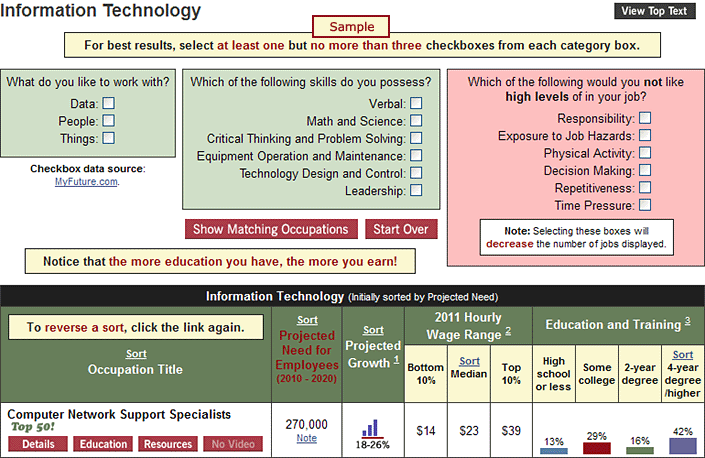
Note that this tool is displayed in a pop-up page. This 1) enables us to use all of the available screen real estate and 2) focuses your attention to the task at hand without the distraction of other page elements.
There are 2 types of checkboxes:
- "Positive" checkboxes: these checkboxes are in the boxes with green backgrounds. They are "positive" because they enable you to indicate your strengths or things that you like.
- "Negative" checkboxes: these checkboxes are in the box with the red background. They are "negative" because they enable you to indicate things that you do not like.
Importantly, when you first come to this page, all of the occupations for that Career Cluster (or Top 50 Occupations or All Occupations) are displayed.
Browser Plug-Ins
This site uses 2 very common plug-ins:
- Adobe PDF Reader (for viewing various PDF files)
- Adobe Flash Player (for viewing videos)
If you're using an up-to-date browser, you don't need to worry about these plug-ins - they are already installed in your browser. If you need to get a plug-in, click the appropriate link above.





